Video Details
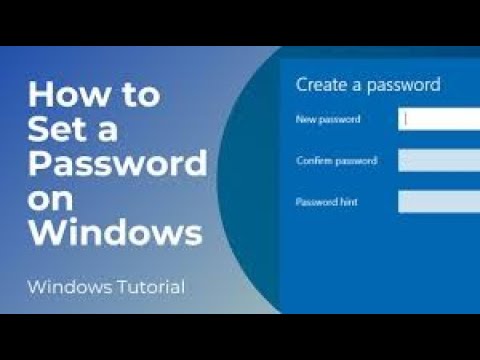
Windows 10 Computer name and user password setting % user account create
IN
FunTrip Studio
192 subscribers
214 Videos
94.2K Total Views
- Video ID
- KLQg0HCjbnw
- View Count
- 8
- Video Duration
- 0:02:51
- Published At
- 2025-06-04 10:50:51 4mo 30d ago
- Video Description
- Windows 10 Computer name and user password setting % user account create @computer @windowsetting @usernamechange In this video I am going to show How to Create a New User Account on Windows 10 or How to Create a Guest User Account on Windows 10 or Windows 8 1. Go into the Windows search bar, and type in “Password”. 2. Now click on the “Change your password” system settings search result. 3. A “Sign-in Options” dialog window will now appear. 4. From here, click on the “Password” section. 5. From this section, you can add a password to your Windows computer, simply by clicking on the “Add” button. 6. Now click on the “Add” button to add a password. 7. A “Create a password” dialog window will now open, from here we can enter our password in the “New password” field, and the “Confirm password” field. We also have the option to add a password hint if we wish to have a hint available on the Windows login screen. 8. For demo purposes I’m going to add a password to both fields. 9. Now for the password to apply, I’m going to click on the “Next” button, and then on the next screen, click on the “Finish” button. 10. Your password will now be applied to your Windows computer, and the next time you turn your PC on, you’ll be asked to enter your password.
Top Videos from FunTrip Studio
Most popular videos from this channel

Rajpal yadav comady #youtubeshorts#rajpalyadav #comedy #shorts #youtube
3.4K views
Sep 13, 2025
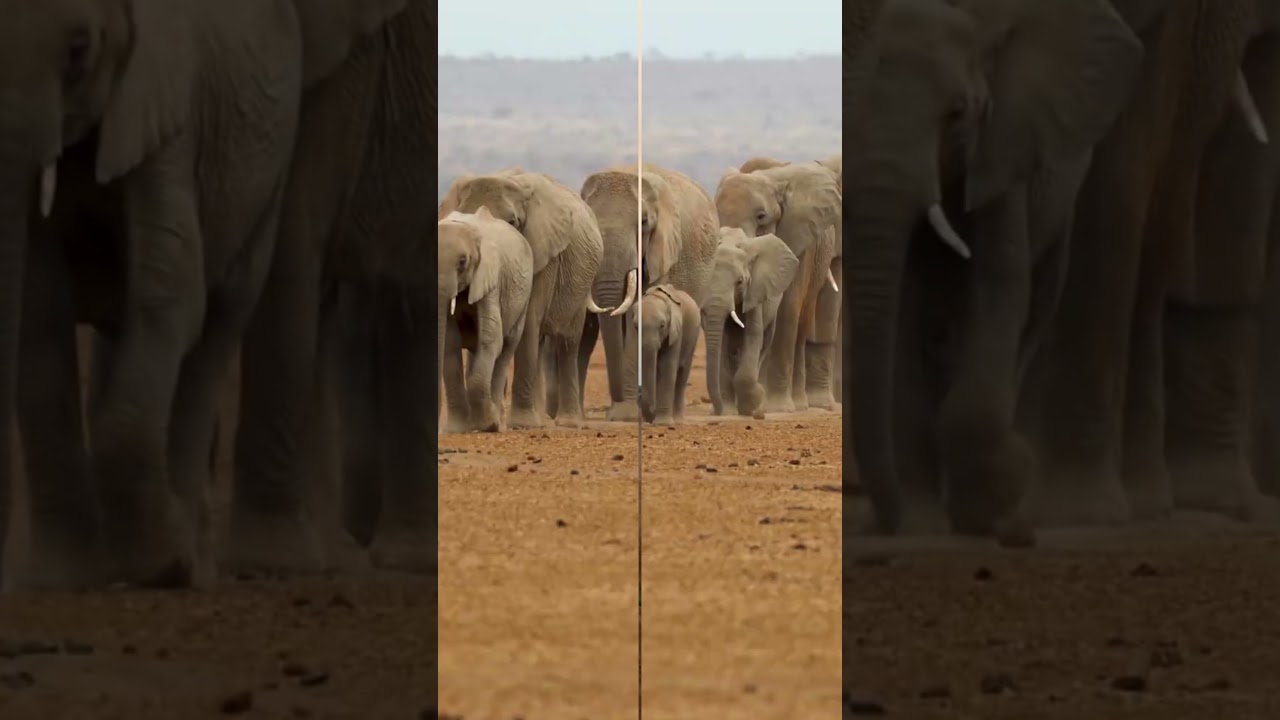
My VideoWild Wonders," "Nature's Symphony," "Animal Adventures
1.7K views
Sep 9, 2025
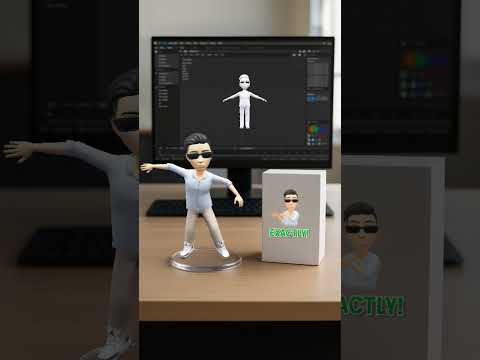
trending#youtubeshorts #motivation #jaipur #bajrangbali #love
1.5K views
Oct 7, 2025

jaipur Ajmer highway par accedent#youtubeshorts #news #update #pinkcity#bajrangbali
1.5K views
Oct 8, 2025

kids fun#youtubeshorts #funny #rajpalyadavmemes #bajrangbali #comedy #motivation
1.5K views
Oct 23, 2025
Related Videos
Recently updated videos you might be interested in

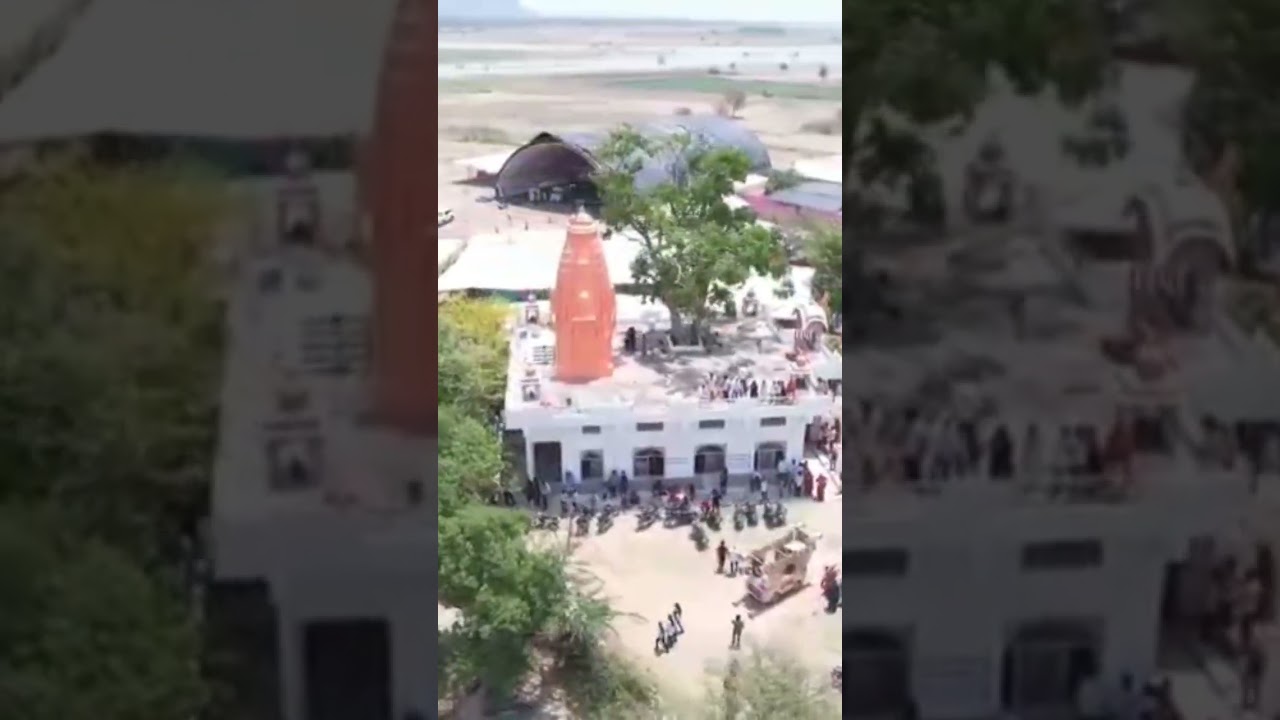
jai balaji maharaj #youtubeshorts #jaishreeram #bajrangbali
6 views
May 15, 2025

নতুন ড্রোন কেনার আগের সতর্কতা l DroneMaster
1.7K views
Sep 6, 2025
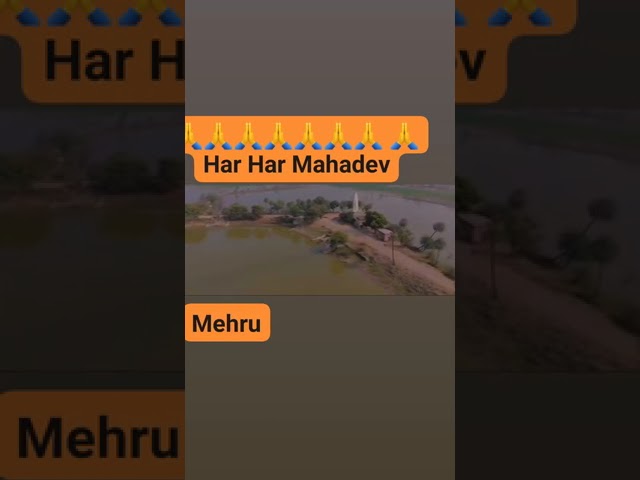
har har mahadev#youtubeshorts #harharmahadev #mehroo#apnorajasthan
5 views
May 5, 2025

rajsthan ki thath#youtubeshorts #apnorajasthan #villegelife#thar#ipl2025
2 views
Apr 28, 2025

Kucing Hitam lagi sakitt-kucing putih abu lagi makan,
69 views
Sep 6, 2025
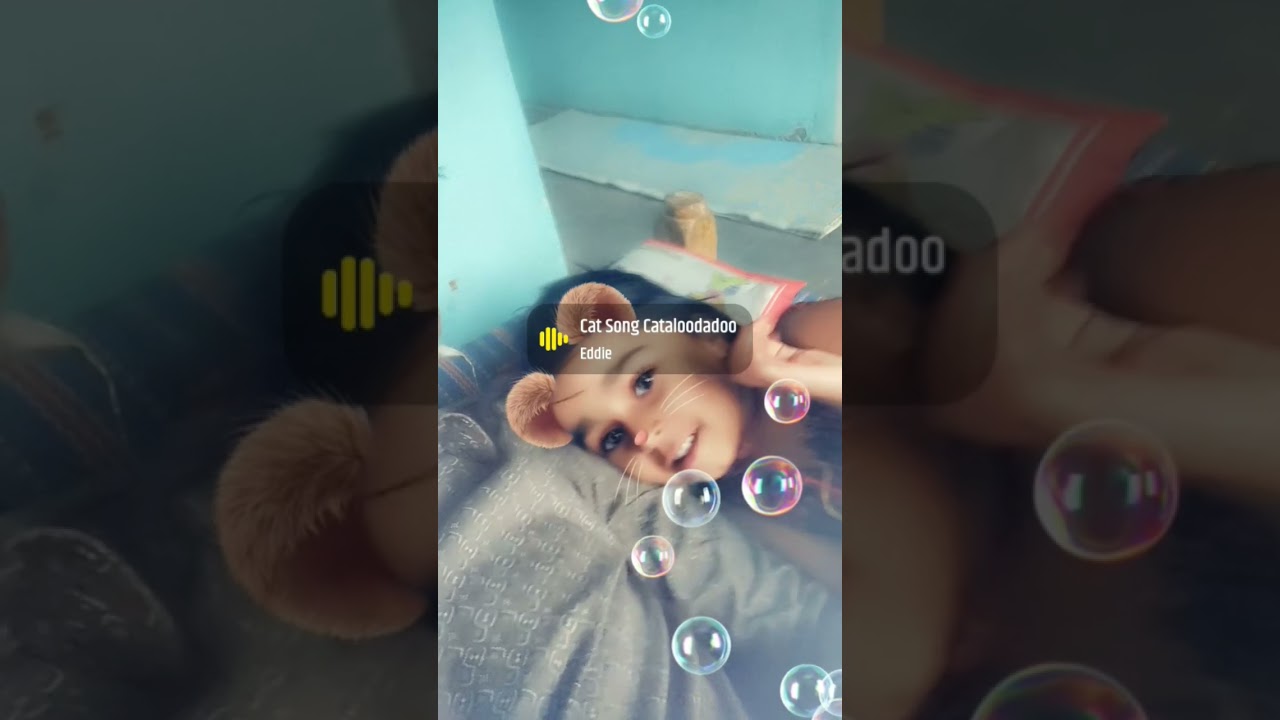
😁😎👍#youtubeshorts #funnyshorts #funny #kids
0 views
Apr 21, 2025

Makan Sederhana
33 views
Sep 6, 2025
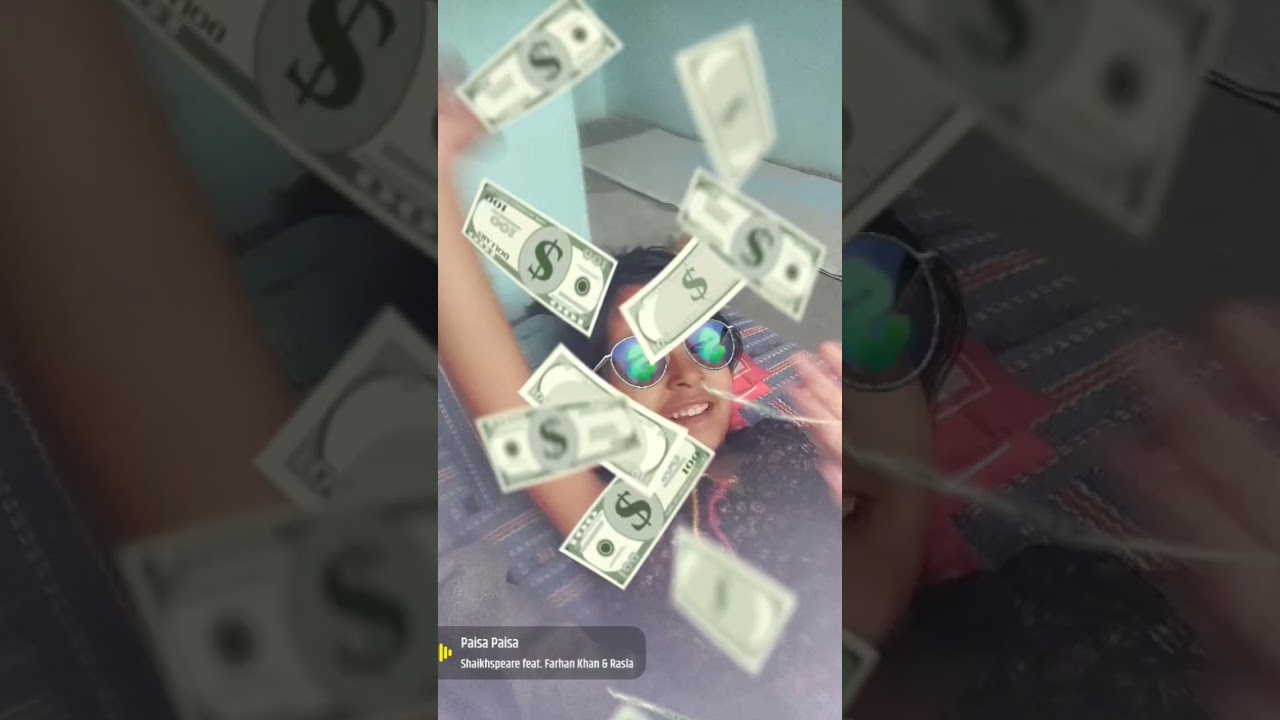
paisa re kesa paisa #youtubeshorts #funnyshorts #kidsfun
7 views
Apr 21, 2025

23 March बलिदान वीर सैनानी #shorts #youtubeshorts #23march #bagatsingh #
6 views
Mar 25, 2025